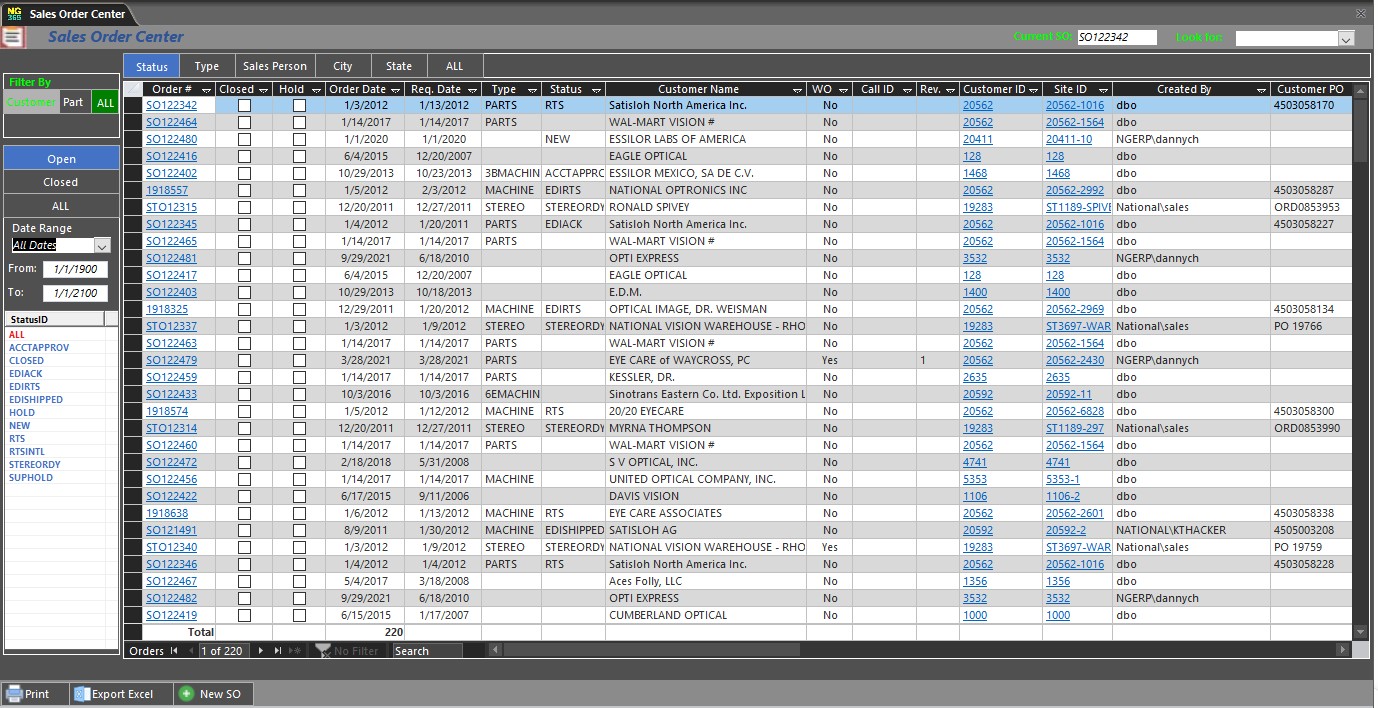
The Sales Order List enables you to quickly locate a Sales Order. On locating the Sale Order, you have the option to open the sales order for reviewing or revision.
In addition, if there any calls associated with the Sales Order, you can access the Call form.
The Sales Order List is accessed from the Customer form.
Top Panel - select from the "look for" drop down a specific Sales Order to find the Sales Order record in the grid, you can group Sales Orders by Category such as Status, Sales person, City, State etc .
Left Panel - Allow filter for Sales Orders that are open, close or ALL as well as create Date is within the date range .
Grid - Displays all Sales Orders that meet the selected criteria of the above panels, double click on Quote # to view Details.
Left Bottom List - display Sales Order categories to further filter Sales Order by category, click on Sales Order Category to populate grid with Sales Order List Details.
Bottom Panel - located at the bottom left of the form and enables you to create a new Sales Order or export the filtered Sales Order list to Excel
From the Ribbon, select the Sales tab, then click Customer„NEW.
From the Customer form, click the hyperlink Order. The Sales Order List form is displayed:
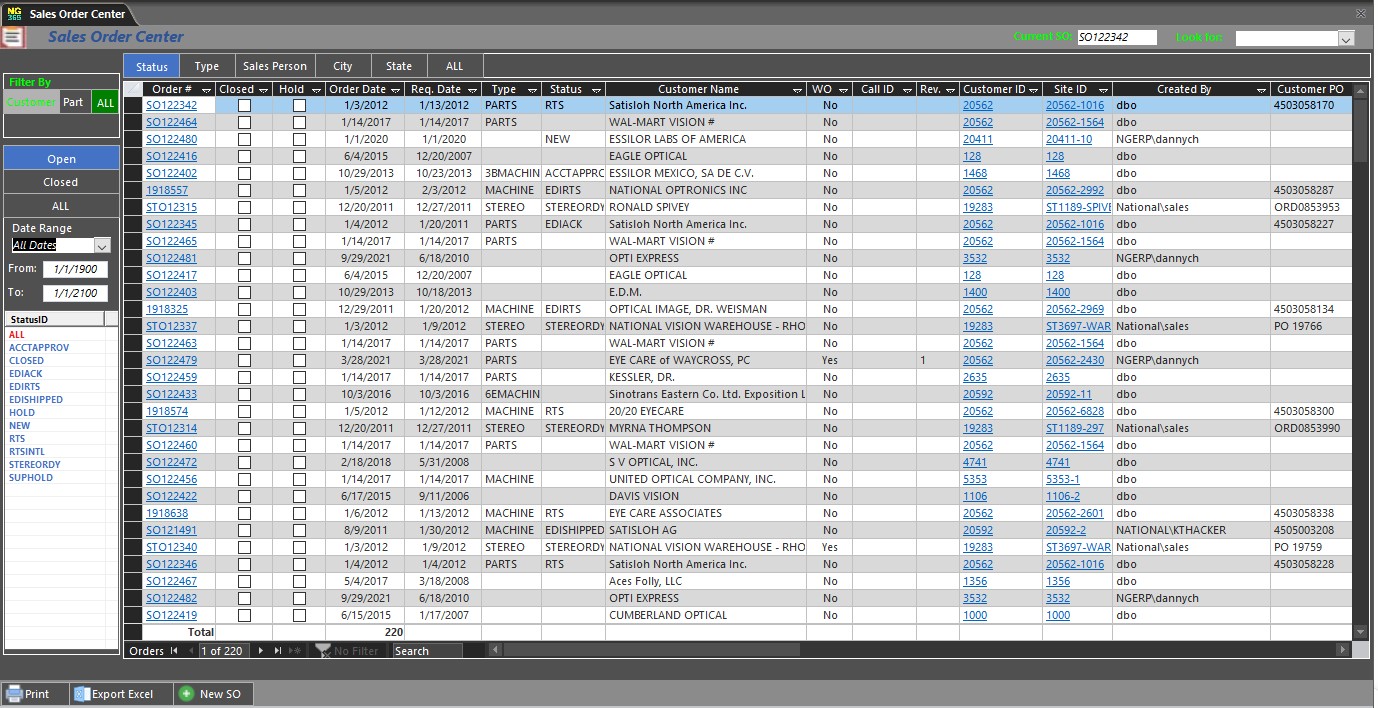
To access a Sales Order, from the list, double-click the highlighted Order Number path. For further details on each field, see Adding or Revising a Sales Order.