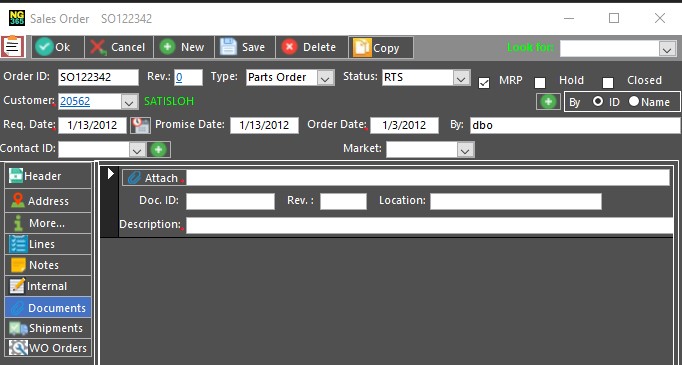
The Documents tab allows management of all types of documents associated with the Sales Order—Customer Order scans or files, pictures, specs, drawings—and any other documents that a user has the software or tool to open. The number of Documents associated with the Sales Order is listed on the Documents tab caption (e.g.; Documents (1)).
From the Sales Order form, select the Document tab. The following form is displayed:
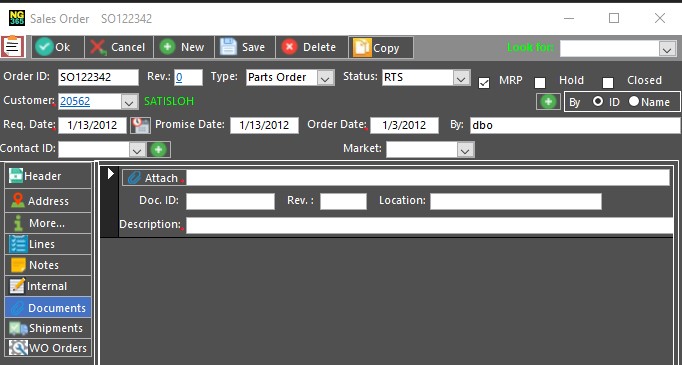
The Document Tab
To attach a document to the Sales Order, click  . The Open file dialog is opened as follows:
. The Open file dialog is opened as follows:
File Dialog box
Select the file required, and click Open.
Click OK. NG 365 will transfer the exact full path of the document to the tab.
Note:
Copy the file into its final location prior to linking the file as this action only records the document as a path in the system.
Click Save. The Document ID field is automatically assigned an ID number.
If you revise the document attached, in the Revision field enter a number to indicate that the document path was revised.
In the Location field enter the revised location, e.g., the new folder in which the document may be saved.
Click Save to save the new records.
To open an existing document, double-click the document path.